Galaxy management
Please note that you must own a galaxy to manage the galaxy, or be an admin in the galaxy!
Interface
Open the SpaceShip Controller interface, and then make sure that the button in the upper right corner is displayed as Joined galaxy, if it displays All galaxy, please click the button to switch:
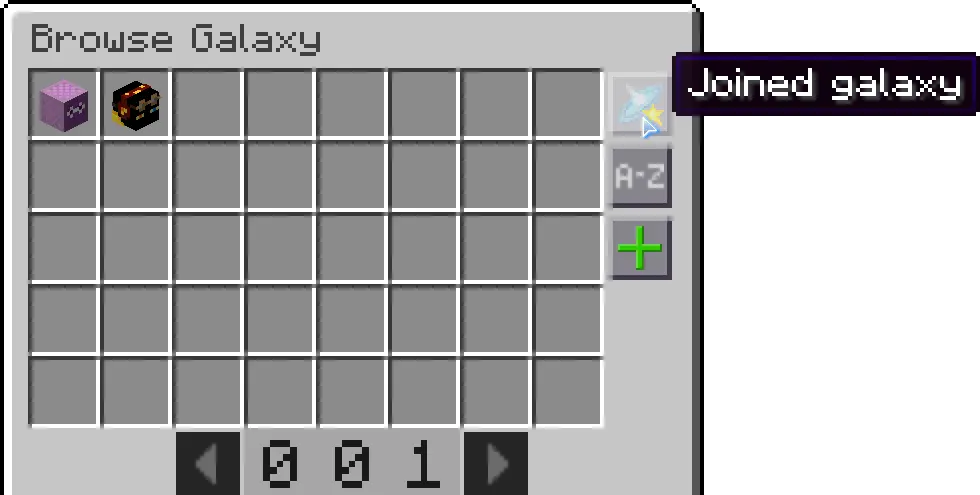
Choose the Galaxy you want to manage:
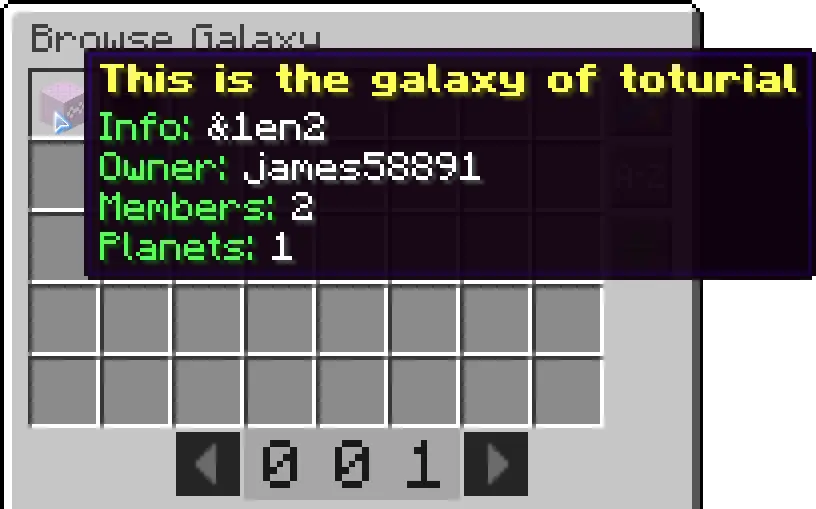
Click on Manage Galaxy to enter the interface:
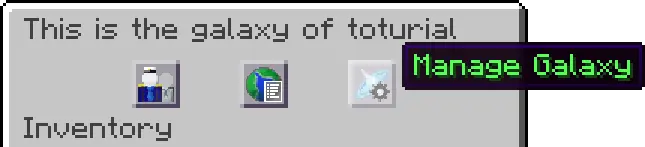
You can also find Manage Galaxy in Planet Terminal:
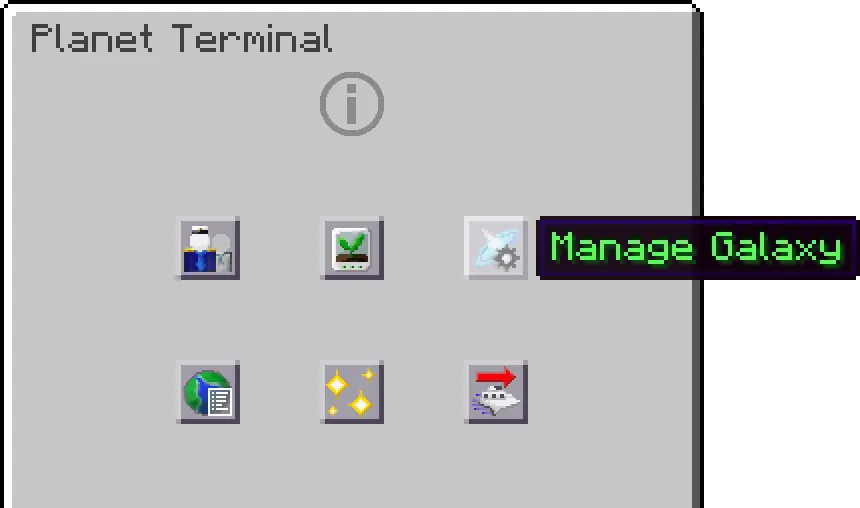
Create a Planet
Click on Find unknown planet in Manage Galaxy interface:
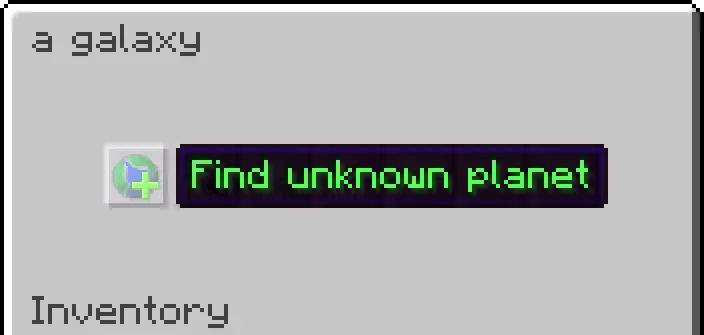
Choose a planet type:
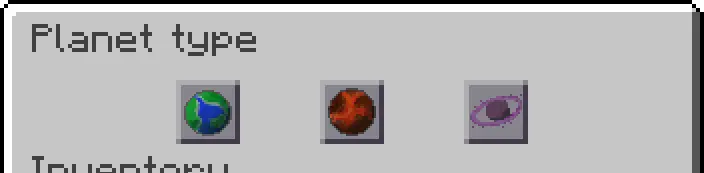
For not, you can only have one each of normal planet and hot planet, opening of other planets coming soon…
Enter a planet name in the chat:
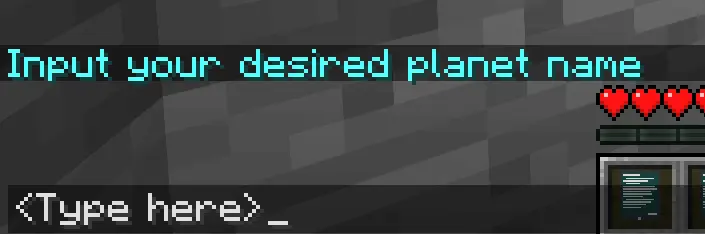
Please note that there should only be English character, number, underscore(_) and minus(-) in planet name, if you entered a not-allowed character and red tip showed up, redo the first step then check your name and try again.
Click on Confirm if name you entered is correct:

Remove a member
Click on Manage member in Manage Galaxy interface:
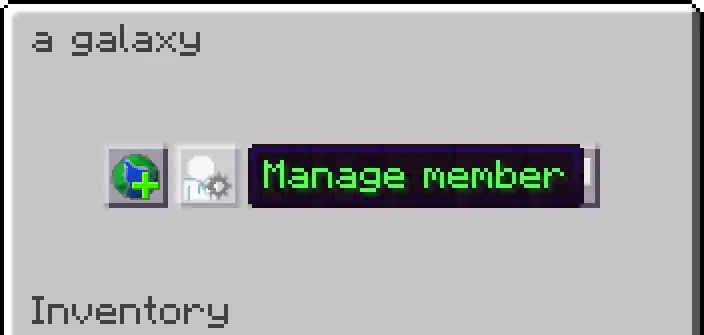
Click on the player you want to remove:
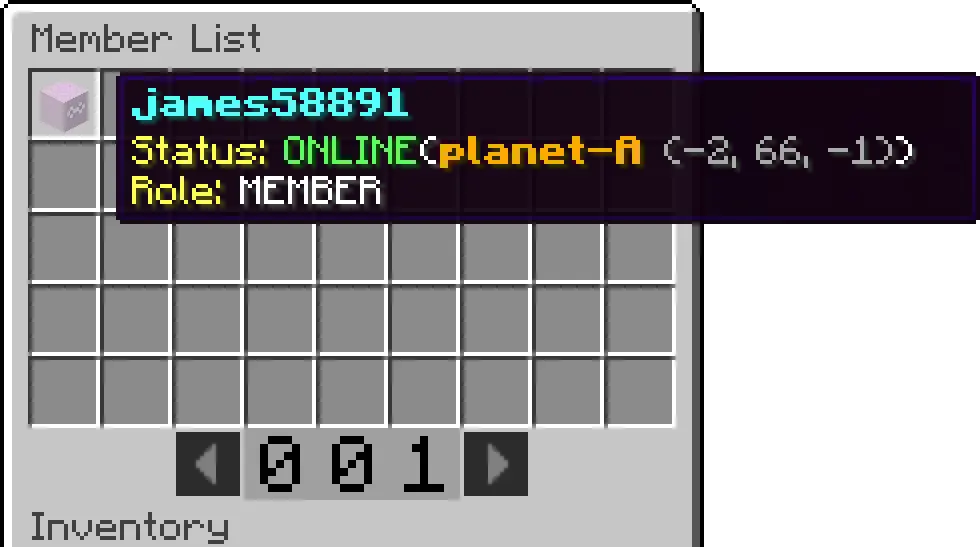
Click on Remove member:

Click on yes if you confirm to do it:
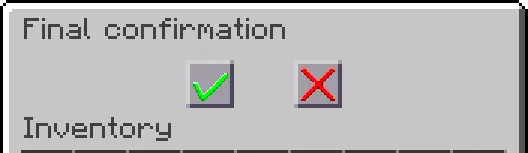
Please note that the player’s data in this Galaxy will be lost after removing the player.
Add a member
Click on Add member in Manage Galaxy interface:
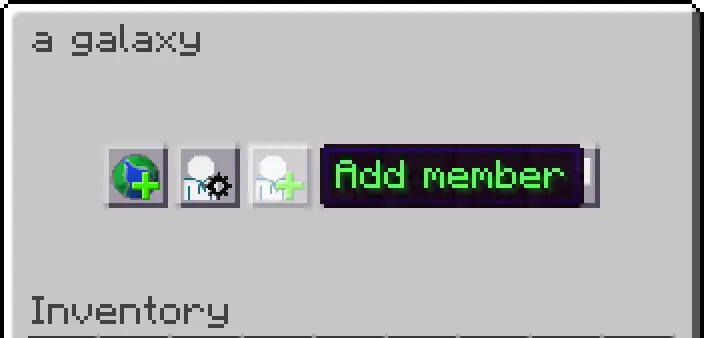
Enter player name in the chat:
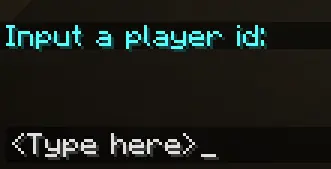
Review join requests
Click on Join application in Manage Galaxy interface:
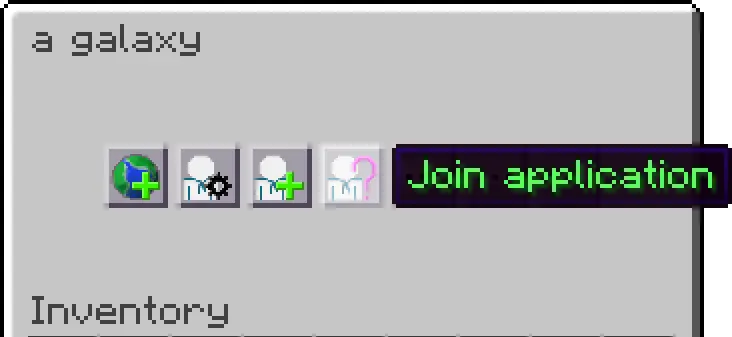
Click on the player you want to review:
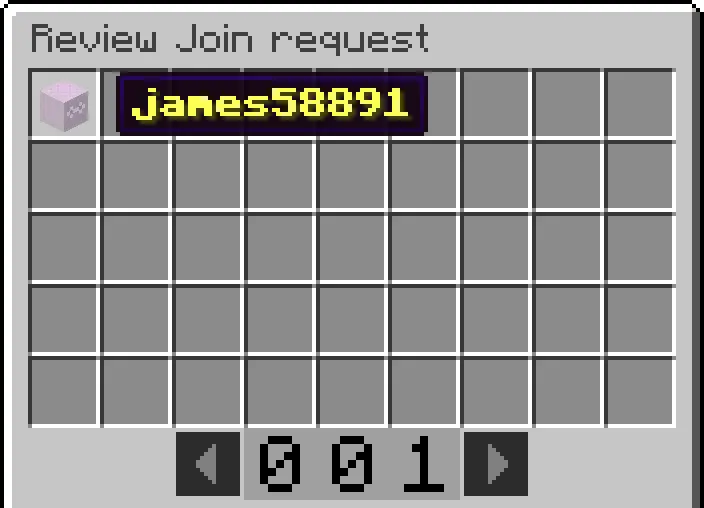
Choose ‘Accept’ or ‘Remove` to review the request:
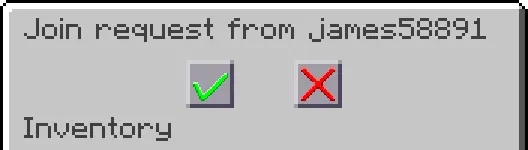
You can also press Esc or E to close interface without reviewing.
Edit member role
Click on Manage member in Manage Galaxy interface:
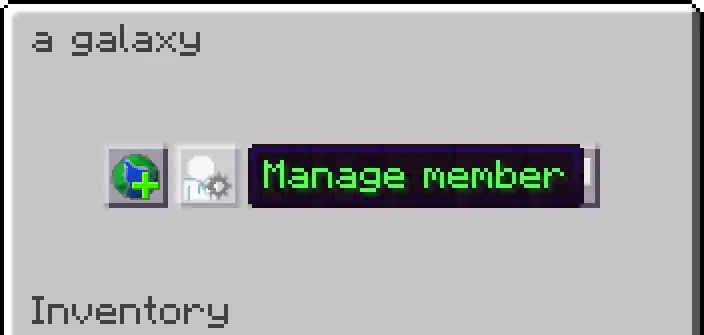
Click on the player you want to modify:
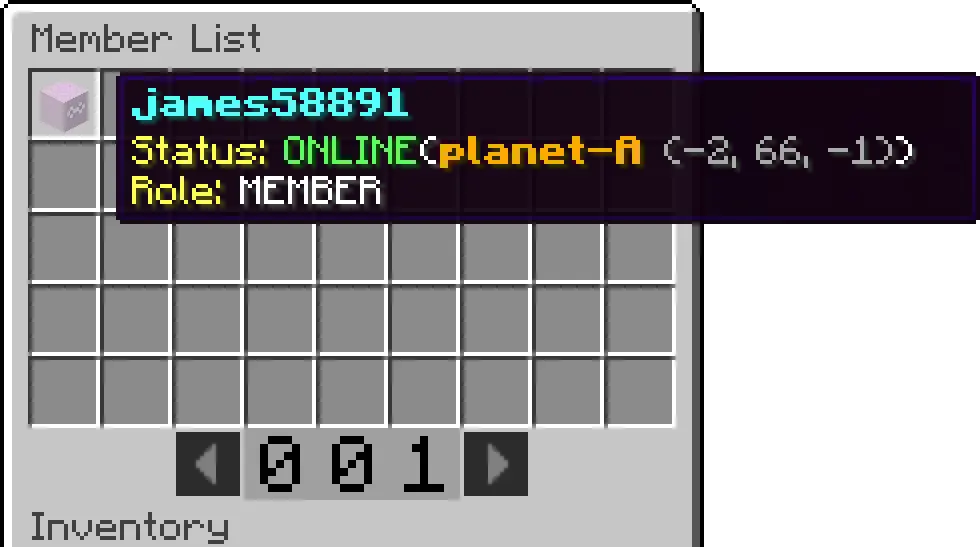
Click on Change role:
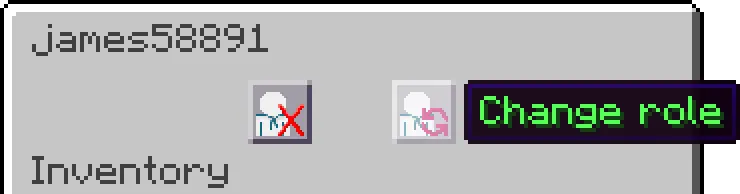
Choose a new role for selected player (Admin/Member):
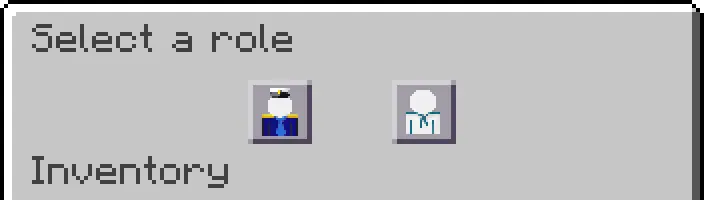
Change Galaxy name
Click on Rename in Manage Galaxy interface:
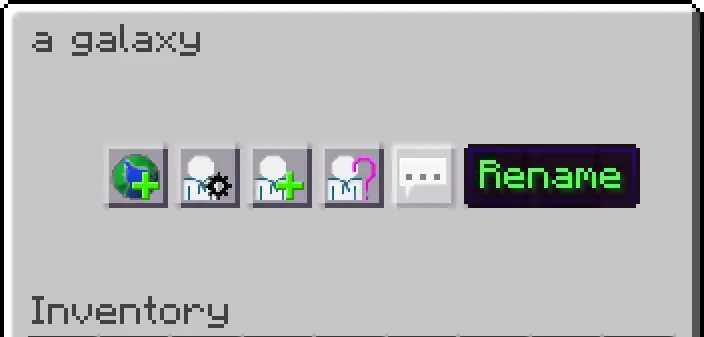
Enter new Galaxy name in the chat:
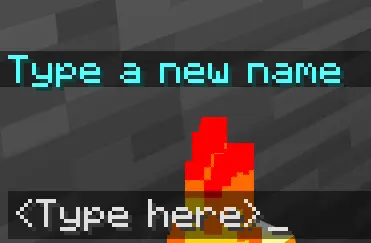
Set Galaxy info
Click on Change info in Manage Galaxy interface:
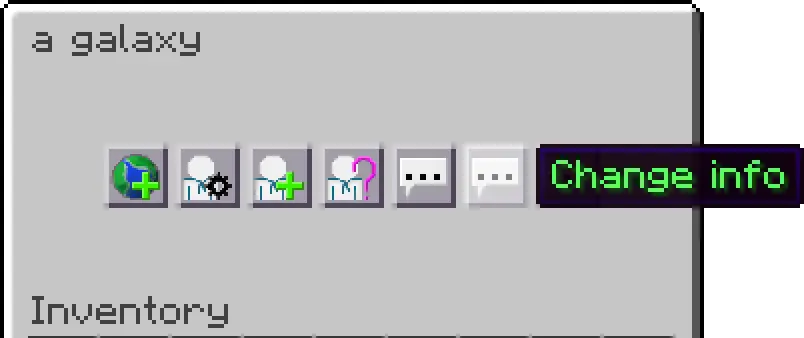
Enter (new) Galaxy info in the chat:
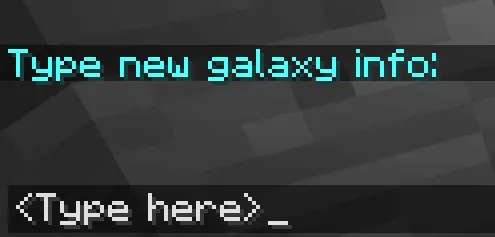
Set Galaxy notification
Click on Change Notification in Manage Galaxy interface:
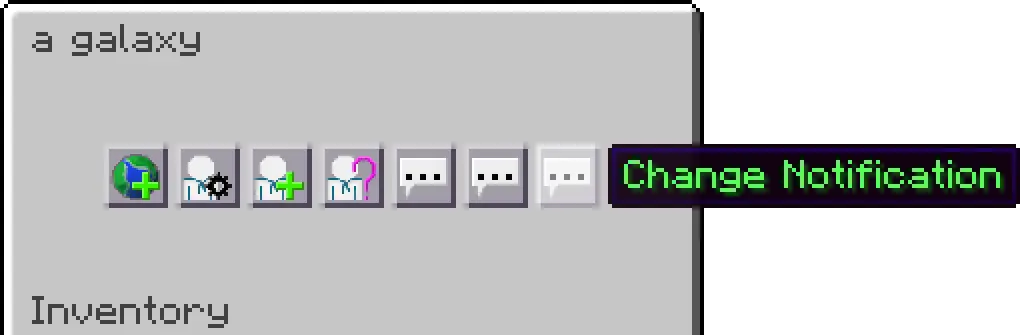
Enter (new) Galaxy notification in the chat:
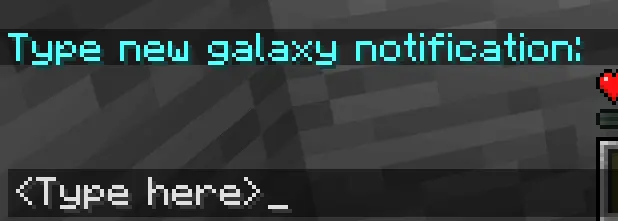
You can use \n to add a new line.